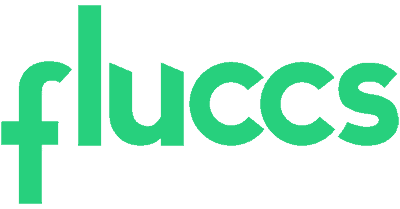NOTE – You can manage the aliases from your SmarterMail portal only if you are the domain administrator/you have administrative privileges for your email account.
- Log in to the Smartermail Webmail Portal as the Admin user
- Click on Domain Settings icon
- Click on Accounts in the navigation pane, then Aliases tab
- Click on New.
Whether creating a new alias or editing an existing one, the following options will be available:
Name – The name of the alias. This name will be used to create the email alias address.
For example, if you want to use the email alias address “info@example.com”, you’d simply use “info” for the Name. (You do NOT need to add the domain to the end of the name — that’s supplied automatically.)
Display Name – This is the friendly name used for the Alias. When used in conjunction with “Allow alias users to send from this alias”, this is the display name that appears as the sender in the recipient’s inbox.Email Addresses (one per line) – Type the full email address(es) of the user(s) who should receive emails sent to this alias.Internal use only – Enable this option to only allow emails to be delivered to accounts that are hosted within the same SmarterMail server.
Include all domain users – Enable this option to include all domain users automatically in the alias.
Note: This option does not override the email addresses listed in the Email Address box. If selected, all domain users will be included in addition to the users entered in the Email Addresses text box.Alias can be used as from address in webmail – Enable this option to allow alias users (those users/accounts that are part of the alias) to manually change their From address to the alias email address on new emails and replies.
When a user sends mail as an alias, the recipient will see the alias’s Display Name as the email friendly from address.
If the Display Name for the alias is blank, the user’s Display Name shows.Show in Global Address List – Enable this option to display the alias in the Global Address List.
Note: This feature is only available when using SmarterMail Enterprise.Show as a room in chat (Enterprise Only) – Enable this option to allow the alias to appear as a room in Group Chat. Enabling aliases for chat means that instant messages can be sent to the alias, and everyone in that alias, from within webmail as well as when using third-party chat clients.
If you are an existing client and require further assistance, please lodge a support ticket by logging into your Client Area HERE